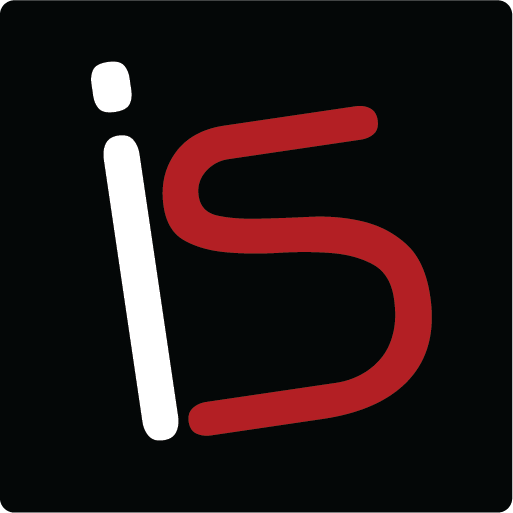Tuesday’s Technical Tip-Hot Corners
Today I’m going to talk about Hot Corners. This is a handy little feature available for your desktop or laptop Macs. Basically, you can assign something to each of the four corners of your screen so that simply moving your cursor to the corner activates the feature. To get started click on the Apple in the upper left corner of the screen. Click System Preferences. Click Mission Control and then Hot Corners down in the lower left of that window. At that point another window drops down with four drop down menus representing the four corners of your screen. Select which features you would like in what corners. Then click OK.
Just as an example mine are set as follows: Top left is Launch Pad. Top right is Desktop. Bottom left is Dashboard and bottom right is Activate Screen Saver.
Not only is this a convenience feature but also a security measure. If you have your security set to require a password for the screen saver (System preferences>Security and Privacy>Require a password for Sleep and Screen saver) then when you have to leave your work area you can use your Hot Corner to activate your screen saver. At that point no one can access what was available on your screen prior to the screen saver without a password. I think I will utilize this feature to block my children from access too!