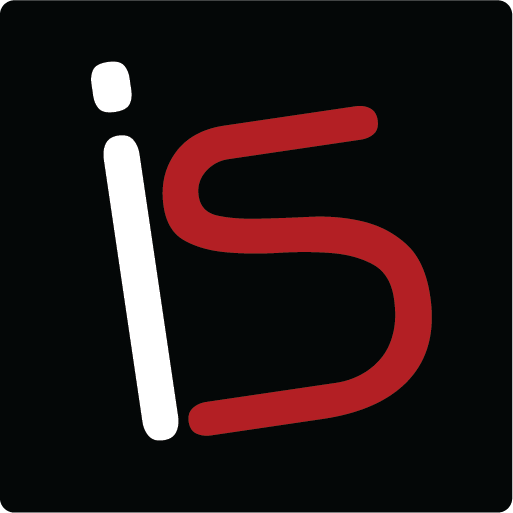Tuesday’s Technical Tip-Airplane Mode
If you have been on a flight recently you have probably enabled Airplane Mode to comply with airline regulations during flight. Going into Airplane Mode turns off WiFi and cellular connections so you can no longer receive or make calls, texts, emails or browse the internet. I haven’t flown anywhere in a long time but I still use Airplane Mode occasionally. I usually use it in a situation where I know I won’t have a signal but still want to use other features of my phone AND don’t want to run down my battery. For example, the family went on a hike over the weekend and I don’t get signal at that location. However, I wanted to take pictures with my iPhone on the hike. I enabled Airplane Mode and captured some great moments.
Why use Airplane Mode at all?
Why not just take the pictures as usual?
Because the phone would constantly be searching for and monitoring data connections in an area without signal and that will run your battery down pretty quick, especially if you are also running your camera. Any calls, texts, or emails that come in while in Airplane Mode with be waiting for you when you reconnect. It’s a win-win.
To enable Airplane Mode start in Settings. Switch Airplane Mode to On. An airplane will appear where your signal bars usually are. Just remember to turn it off when you are done!