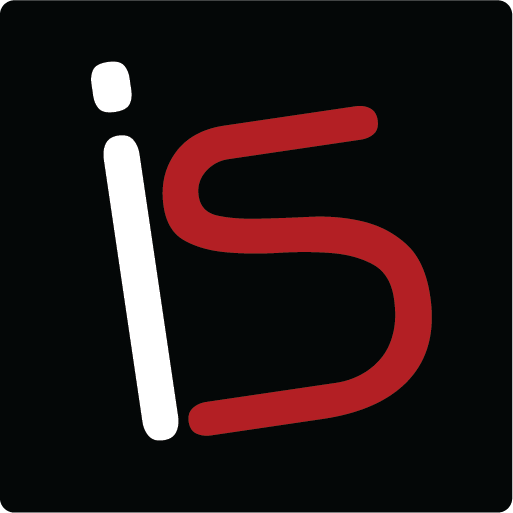Tuesday’s Technical Tip-Parenting and Technology
I often struggle with a balance, as a parent, between protecting my children from things I feel are unnecessary for them to know, and allowing them to follow the natural technological progression of things. Let’s face it, iOS devices in the hands of our children is inevitable. And it is the way of the future. But it is a path to information and an outside world that I may not be ready for them to experience. Lucky for us, handing our children an iPad mini, iPhone or iPod doesn’t have to be a ticket to overexposure.
There are very specific restrictions that you can place on these devices and the content they are enabled to access. The procedure for setting these is the same for all of the iOS devices. Start in Settings>General>Restrictions.
Setting and changing the restrictions is simple enough that you can set them just prior to handing your child your iOS device for them to use and then change it back when they are done. As more and more schools utilize iOS devices, it would be a disservice for children not to know how to use them. Setting restrictions can strike a good balance between allowing your child to be fluent in the use of iOS devices and keeping them as innocent as possible for as long as possible.