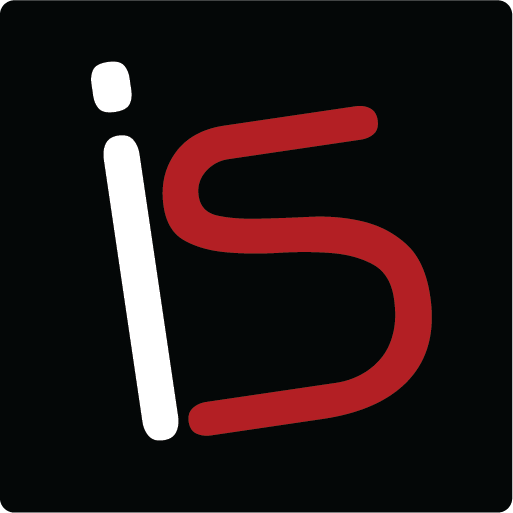Tuesday’s Technical Tip-Sharing Reminder Lists
This tip works if you are running Mountain Lion 10.8 or higher and is functional for all your iOS devices and Macs managed in the Cloud together. We are going to create reminder lists that can be shared and all parties involved can edit and complete items on the list. I think of the benefits of such a service in terms of pestering my husband with tasks that he has, so far, not completed. For years he has been telling me to embrace technology. He may regret that as I use this to my advantage!
The list will be generated on your Mac. Click Reminders.
Click “+” to create a new list. Name your list. Click on the info bubble on the right to set the reminder for a certain day and time or upon arriving or departing at a certain address. For instance, I could set a reminder for when my husband leaves a work address to stop and get milk. Or to remind him when he arrives at Target to get lightbulbs. The possibilities seem endless a this point! After you have set your parameters, Click Done. Now your named list appears on the left of your Reminders window. If you hover over it the Broadcast icon appears on the right. Click on it. Then enter the email address of the person/people you want to share the list with. The invitees will receive an invitation to join and must click Share. Now anyone sharing a list can edit and complete items on it. Once checked off, the items then go to Completed. I have given examples of personal use but in a work situation, everyone involved on a certain project, for example, can have access to tasks that need to be completed and everyone involved knows the current status of the project. Personal or professional, the use of the Shared Reminder List is a keeper!